Edited by Steve (sdtripper2)
Many of you got to this forum after watching:
"RV Crazy" on the Discovery Channel. < Click Here to see it again:
Many Teardrop videos to view Click here
We are glad you have found us. Here is the layout of the forum
and some tools to help you communicate with us.
Here is a link to a Jukebox that you can choose music from the past and
listen to it in the background while surfing this fact full website.
Jukebox Clicky
The Layout of the T&TTT forum
Start: Here are the RULES OF THE FORUM from the Founder
Best practices put forward by the site Admin
Next: Look to the top of the forum page with the T&TTT box in white
This is called the Header:
Teardrops & Tiny Travel Trailers
Much information is up here.
It is strongly advised for those that would want to glean
information from the low fruit ... pick here.
I will note a few links but your charge is to search here first.
The hall of fame on the left hand side of the top
has pictures of the best trailer builds.
Below Teardrops & Tiny Travel Trailers ~looking down from the top~
Links on
the Header
Search Link to search the forum for data.
Member list Link Find members and who has posted the most.
The Store Link Find many items with the T&TTT logo for sale (The Store).
Design Library Link Trailer designs aplenty and Learn Types of Trailers here.
Generic Benroy Plans(rev*) Link Design trailer by founder Mike Schneider.
Profile Link Set your preferences & Avatar (Picture of your face recommended) here.
You have X # Messages Link Will show private messages sent to you. Please remember to Check your messages when you log on and before you log off.
Log in / Log out [Your forum name] Explanation obvious
Vintage Plans (rev*) Link 1930-50' vintage plans Learn more types of trailers here.
Donate Link An easy link to help keep the forum running You may donate.
T&TTT Map Put your location in the USA here and Chat available.
Album Link Public & Private Albums (Look mid page and Click "Your personal Gallery" & to manage your pictures).
Calendar Link Birthdays & Gatherings and Events.
Help with photos Link Procedures to put 640x480 or less size photo in your gallery to a post.
Rich's List (rev*) Link Starting point to find parts for your trailer build.
Trailer Tutorial: Link
sdtripper2's Master Index list of the forum: Link
Note: Just below the white header at the top of this forum there are three
links to the right hand side that are very useful.
They are as follows.
View posts since last visit = See all posts sense you last visited *Very Useful*
View your posts = See all your posts
View unanswered posts = See unanswered posts so you may help with questions.
Note: At the BOTTOM of the "Teardrops & Tiny Travel Trailers Forum Index"
You will find the BOX "Who is Online".
This area is where you can see REAL TIME which members
are on line. Also you can see how many new members have
joined. Who the Administrators are as well as Moderators
when they are on line.
You will also see the Forum Post Keys:
 New posts
New posts  No new posts (If flashing it means active)
No new posts (If flashing it means active)  Forum is locked
Forum is locked  Sticky (Important Information)
Sticky (Important Information)
**********************************************************
Setup an AVATAR for your profile to let us see you.
When you are logged in, just go to the top of the header at top of the page and click on “Profile”.
This should bring up your profile info. Scroll down to the 'Avatar control panel'.
Read and conform to the paragraph below for your Avatar sizing:
Displays a small graphic image below your details in posts. Only one image can be displayed
at a time, its width can be no greater than 150 pixels, the height no greater than 150 pixels,
and the file size no more than 98 KB.
There are 3 ways to get an Avatar AKA "Your Picture":
1) Recommended method:
Just use a photo editing or graphics program to re-size your picture
(Editing pictures to size ... See sizing tools below ) and make sure
it conforms to the dimensions and size requirements, listed above.
Then just browse from the 'Avatar control panel' section to find the
file on your computer and click “Submit” at the bottom of the page.
2) Upload Avatar from a URL:
Enter the URL of the location containing the Avatar image, it will be
copied to this site, and click “Submit” at the bottom of the page.
3) Link to off-site Avatar:
Enter the URL of the location containing the Avatar image you wish
to link to, and click “Submit” at the bottom of the page.
**********************************************************
Tools to help you use this forum ~
Picture manipulation steps Explained:
(For the experienced user)
If you are a person that knows computing and picture manipulation read
the next few paragraphs and go on your way. Happy computing.
If you are a person that needs some help with basic picture manipulation
Then skip this first explanation and go below and read on please.
Need help go below to this heading>"Three basic picture manipulation steps explained:"
Some basic knowledge and limitations:
Start Terms to understand:
Key: pixels shown (Wide x Height):
I will use the words pictures or pic or pic's interchangeable:
For an Avatar the max pixel size = Max size 150x150
For Pictures uPloaded to the forum = Average size 640x480 & Max size 800x652
Now pictures can be smaller in size but the system will stop you from larger.
I have the Avatar at max size and the pictures are 600x450 as an example:
There are two types of picture files used here:
Examples: JPG & GIF files:
jpg is a type of picture file example = (Name_File.jpg)
gif is a type of picture example = (Name_File.gif)
End Terms to understand:
***
Click here experienced user
to uPloading and Embedding pictures in your Post messages:
***
Here are three other programs for the experianced person to use for
resizing pictures.
http://www.somewhere-in-time.net/tutorial/irfanview/
http://www.snapfiles.com/get/jresizer.html
http://tinyurl.com/2meyw
*********************************************************
*********************************************************
Users that need some help with picture manipulation
Start Reading Here
This is a typical question of a new person wanting to uPload pictures to
the forum, who may need help.
Question:
I have a Kodak EasyShare C300 and my lowest definition is 1024 x 768.
Does that mean I can or can't upload to this site?
Answer:
You can uPload your pictures after you reduce them in size.
***
The following information is for the user that wants a more instructive
explanation of how to do the three most often asked about picture
manipulation processes.
ONE FREE PROGRAM called "PixResizer" Will be explained here
PixResizer is my choice as it is very simple for a new user and can do both single and multiple picture
reductions using 2 clicks of your mouse most of the time.
Read on if you want more help.
Three basic picture manipulation steps explained:
(Users that need help start here:)
1) PIXresizer (Resizing your pictures & Tutorial)
2) UPloading Pictures to your personal album on this forum.
3) How to Embed Pictures in your Post messages:
4) Recap UPloading and Embedding Pictures.
Download and Install Pixresizer
Start resizing pictures & Tutorial:
1) I will first turn you on to a free
software called Pixresizer to re-size your pics.
The information in this section will take a typical digital camera that takes
1024 x 768 pixel pictures and render them down in size using ONE FREE
PROGRAM called "PixResizer".
There are many resizing programs out there. I chose this one.
PixResizer is my choice alone, and it is very simple for a new
user and can do both single and multiple picture reductions
using 2 clicks of your mouse most of the time.
Decide if you want to download Pixresizer:thumbsup:
The two button action for one pic is so easy. Also you can edit the size of a
whole folder of pics in one fell swoop, and that is the option I enjoy. Click here to view what the Pixresizer program will look like
Your choice to use another picture resize program here:
This link on the forum gives many ways of
resizing your pictures suggested. If you want to use these optional
programs don't go on here to learn more of Pixresizer:
***
PiXresizer
... an easy free program to edit size your pic's before
sending them in emails or add them to your album here on the forum.
Main web page here for Pixresizer:
Now Install the Pixresizer Program ... it is easy to install:
Click here to download the file to install Pixresizer:
After you download the program to your computer and installed it.
Please come back here and look at the brief tutorial below for quick use of the program.
***
Brief tutorial of your new PIXresizer Program:
There are two options for resizing pictures
1) One picture at a time.
2) Doing a whole folder of pictures at the same time.
Note:This second choice is a good way of doing a whole download
of your camera that you have saved to one folder.
The first Option:
For one picture resizing:
1) Make sure the top selection "Work with one file" is selected (default).
2) You don't have to touch any button on the screen that comes uP just
take the defaults with the maintain ratio check mark made and look at the
custom window and see that is below 800 wide x 652 height.
Note: I chose (600x450) adjust to a size below the max size = (800 wide x 652 height) if you wish.
3) Click "load Picture" (Find your picture to resize and select it.)
4) Click "Save Picture" (Choose where you want to save the picture.)
Note:In one click it is done. This example being the before and after.
Example: Before = (Name_File.jpg) After = (Name_File(600x450).jpg)
well within the 800 wide x 652 height Max size for a picture to uPload.
The second Option:
For multiple picture resizing at one time:
1) Click the top selection "Work with multiple files".
1a) The numbers in the program can be followed for directions however if
you keep most of your pictures in the 600x450 range you will be satisfied.
2) Click "Source" = (Chose where the folder is located in your computer).
3) Click "Destination" = (Choose and or make a new folder where the
re-sized pictures will go).
4) Click "Save pictures"
That is it ... you have now re-sized many pictures in one foul swoop.
Easy eh? Remember you can click on a picture an right click to see the
properties. This will show you for example that they are smaller in size
than what you started with.
NOTE: The pictures done with this method WON'T show you After = (Name_File (600x450).jpg)
but will show you the same file name as this example after = (Name_File.jpg) in the new folder
that you re-sized all the pictures to.
***
End resizing pictures & Tutorial:
end pixresizer>>>>>>>>>>>>>>>>>>>>>>>>>>>>>>>>>>>>>>>
2) UPload your pictures to fit in your album on the forum.
Some basic knowledge and limitations:
Start Terms to understand:
Key: pixels shown (Wide x Height):
I will use the words pictures or pic or pic's interchangeable:
For an Avatar the max pixel size = Max size 150x150
For Pictures uPloaded to the forum = Average size 640x480 & Max size 800x652
Now pictures can be smaller in size but the system will stop you from larger.
I have the Avatar at max size and the pictures are 600x450 as an example:
There are two types of picture files used here:
Examples: JPG & GIF files:
jpg is a type of picture file example = (Name_File.jpg)
gif is a type of picture example = (Name_File.gif)
***
End Terms to understand:
***
uPloading of pictures to the forum
Start UPload your pictures:
1) Click "Album" uP on top of the forum header. (See Above picture of your gallery)
2) Scroll down mid page to see the words "Your Personal Gallery"
3) Click "Your Personal Gallery"
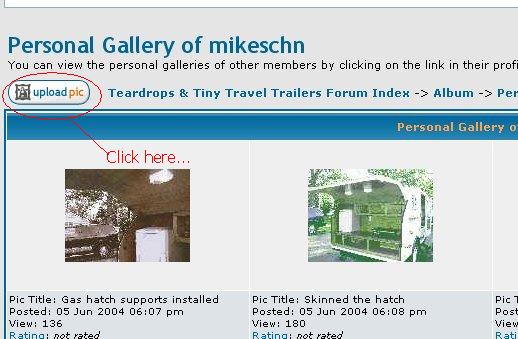
4) Click "UPload Pic" (Top left corner)
Note: You will then jump to the Upload pic box seen below:
5) Click "Browse" (Find your correctly sized picture) (See below Upload pic box)
6) Name your Pic ( In the top box type in a picture name) (See below Upload pic box)
7) Click "Submit" (At the bottom of the screen) (See below Upload pic box)
NOTE: If you have done something wrong the error message will tell you. If all is well you will see your uPloaded Pic in your album.
End UPload your pictures:
***
3)How to Embed Album Pictures in your Post messages:
Start How to embed pictures in your messages:
1) Go to "Your Personal Album"
2) Click Picture you want to use in your post.
3) View The picture and copy the URL location.
NOTE: You can also Right click your mouse on the picture in your album and
then copy the "Properties Link" and use that in step 4.
(Post Box)
4)Paste The URL in your message
(Post Box)
5) Highlight The URL and hit the Img button. That's it, you're done!
End How to embed pictures in your messages:
***
4)Recap Directions for uploading & Embedding Pictures:
Start Recap:
Recap directions for uploading pictures and How to embed pictures in your messages:
Click here to Recap uPloading and Embedding pictures in your Post messages:
***
End Recap:
***
Use a picture from another website using
your IE or Mozilla Firefox browser without
uPloading it or copying it to the forum.
Good for snaggletoothing pictures from some other website
locations. Right clicking on an image and clicking properties
and then copying that location is the key. That is just point
to that location using the [img]URL%20of%20pic%20location[/img].
Easy once you got the hang of it. Used when you are posting on
forum.
Example:
1)Go here in IE/ M-FF > http://www.aaa-calif.com/westways/0303/pg10a.jpg
2)Then right click on the picture of the diagram.
3) Then click on PROPERTIES and you will see an URL address
4) Copy that address > http://www.aaa-calif.com/westways/0303/pg10a.jpg
5)Then go back to the forum and put that address into the message
you are compiling and highlight the string and click "Img" @ the top
like so.

the one above has a space after "[img]_http etc...." so it is a mistake an
won't show the picture correctly.
This picture is posted correctly.

So again ... this is how you can snaggletooth a picture
from a location elsewhere and use it from that location
and not have to uP load it to your T&TTT forum library.
***
Find Threads and search for information on this forum.
Use Google in Firefox or IE
How to search using google to find more of what you want with ease.
Example:
In the google window use this format or on the URL window of IE type the following.
water tanks site:http://www.mikenchell.com/
water tanks site:http://www.mikenchell.com/
Results here Results of the example here
Just use the format above and change the key words in red to get close
to what you want here on the forum.
Key tool suggestion shown further down:
May I suggest the Advanced toolbar from google to search this forum, using the format above:
***
Put URL behind TEXT so you click the TEXT and go to the URL.
Put URL behind TEXT so you click the TEXT and go to the URL.
This is the code [url=paste-url-here]text[/url]
There are a few ways of doing this code:
Example:
In the Post a reply text box:
1) Put your URL = http://www.mikenchell.com/tttt.pdf
2) Highlight the URL and click URL @ the top of the Post reply text box.
http://www.mikenchell.com/tttt.pdf
3) Then do as you see below to the URL code to reflect this:
[url=http://www.mikenchell.com/tttt.pdf]Rich's list[/url] Here is the result> Rich's list
4) Again here is the example code compare to above:
Before: [url]paste-url-here[/url]
After: [url=paste-url-here]text[/url]
That's it:
Here is a link to the forum that has posts about this subject.
Run your mouse pointer over these words and click.
***
Learn how to make TinyURL work for you.
Used to make hellacious long URL's to short URL's.
Read more information to make a decision here > http://tinyurl.com/
Example:
Long URL:
http://www.harborfreight.com/cpi/ctaf/D ... mber=93747
Short TinyURL! made from the one above:
http://tinyurl.com/qkxhs
How to install TinyURL!
Go here > http://tinyurl.com/#toolbar Drag the TinyURL to your Bookmarks toolbar.
Use and applying this tool:
When you have a long URL just click the "TinyURL!" on your toolbar
and copy the new link and paste it in the forum via the Post a reply box.
***
Optional Web browsing instead of using IE,
Try Firefox with many options
For those that don't want to know more or install Firefox STOP HERE PLEASE~
For those that want to know more or install Firefox Please continue on~
To those that haven't ever used Firefox or the other products by Mozilla,
I will point you to the links here and explain some of the benefits.
Some of the Benefits of using Firefox:
A Better Web Experience, Faster Browsing, Automatic Updates, Tabbed Browsing,
Improved Pop-up Blocking, Integrated Search, Stronger Security, Clear Private Data,
Live Bookmarks, Accessibility, Customize Firefox, and Next Generation Web Support
What the new person to Mozilla Firefox should expect:
Faster browsing:
Less chance of virus assaults and less hassle while browsing:
A robust tool box of options that can make the browsing experience more pleasurable:
Easy searching using the two Google tool bars can help you here on the forum:
Tab Browsing has changed the way the web is used for me. Maybe you too
would like this choice if you have lived with one screen IE browsing for
too long. I would equate the one screen view of the web as from a prison cell.
Looking out one small window at a time. Where as the Tab browsing
experience is like looking out many windows from on high in a 360 degree
panoramic view. Yes IE now just put this option in their latest product
however you are still subject to the attacks:
Here is the information to install Firefox:
Install Firefox for Web browsing with many options Here
You can have Internet Explore and Mozilla Firefox browsers operating at
the same time. So you can try Firefox and see if you like it.
Is Mozilla Firefox browser for you?
Consider using Mozilla Firefox as a safer browser with many Extensions.
Here is the link for decision information & installation instructions for Firefox (FF).
Firefox add-ons for search below:
***
Firefox 2.0.0.7 has a spell checker built in.
The two tool bars below can be used on the Firefox browser
to help you find threads and Items on this forum.
There are two tool bars that Firefox browser uses for Google searches:
1) The first and a must is the Basic Google Toolbar with spell checking.
This tool bar is very useful for posting here on the forum:
Spell checking posts in your browser can be easy with the basic Google Toolbar.

Here is the link to install the Basic Google Toolbar (after install of Ff)
2) The Advanced Google Toolbar can narrow your search for data on this forum with ease:
May I suggest the
Advanced Google Toolbar from Google to search this forum,
using the format (Word Search ... site:http://www.mikenchell.com/)
***
More Examples:
In the google window use this format.
RV Crazy site:http://www.mikenchell.com/
sdtripper2's index site:http://www.mikenchell.com/
shore power inlet site:http://www.mikenchell.com/
power panel site:http://www.mikenchell.com/
GFCI site:http://www.mikenchell.com/
trailer balance site:http://www.mikenchell.com/
forum suggests trailer site:http://www.mikenchell.com/
aluminum site:http://www.mikenchell.com/
breaks site:http://www.mikenchell.com/
Madjack site:http://www.mikenchell.com/
battery site:http://www.mikenchell.com/
inverter site:http://www.mikenchell.com/
tail lights site:http://www.mikenchell.com/
A/C site:http://www.mikenchell.com/
paint site:http://www.mikenchell.com/
coffee site:http://www.mikenchell.com/
door site:http://www.mikenchell.com/
window site:http://www.mikenchell.com/
Gage site:http://www.mikenchell.com/
tents site:http://www.mikenchell.com/
side tent site:http://www.mikenchell.com/
battery box mikeschn site:http://www.mikenchell.com/ = if you know the person that posted example:
****
water tanks site:http://www.mikenchell.com/
water tanks site:http://www.mikenchell.com/
Results here Results of the water tanks example here
Just use the format above and change the key words in red to get close
to what you want here on the forum.
Adding Themes & Extensions = (options) to Firefox
can help to make your generic Firefox experience more pleasurable.
Themes:
First as my eyes need some contrast to see better I chose the Noia 2.0 Extreme Theme.
By no means is this your only choice but for me this theme sure works.
Here my choice the Noia 2.0 Extreme Theme:
Theme Choices:
Get Noia 2.0 Theme here
More Themes here
Extensions = (Options or choices):
The Extensions a person can choose are like the stars in the sky.
You choose your level of participation and creative browsing.
Getting Extensions for Firefox here
Getting started with Firefox here
Firefox tutorial:
Tutorial Firefox here
More Tutorials for Firefox here
Here are a few Extension choices that I chose after installing Firefox that you might consider.
Fasterfox, Flashgot, IE tab, Adblock, Tab Mix Plus, Forcastfox, Colorful Tabs
Tabbrowser Prefrences, PDF Download, Google Preview, deskCut,
Tab Cataloge, Toolbar Buttons, Crash Recovery, Google Advanced Operations Toolbar,
Politician Search, Who is this Person, Performancing, All Custom Links,
Google Toolbar for Firefox, Separe, Reveal, Yahoo Easy uPload Tool:
There are many more Extensions to choose from and to search is to find
little nuggets of pleasure to make your online experience better.
If you got this far and have installed Extensions on Firefox that you like
very much maybe you could share them with me?
~ Happy Computing ~
***
Disclaimer:
"The T&TTT Forum is a meeting place of like minded individuals that
enjoy the sharing of many ideas and experiences. The T&TTT Forum isn't
legally responsible for thoughts shared here. It is a web site that
facilitates communications between individuals only.
We are all individuals here on the forum, trying to do our best to share
and help people get information that is based on experience and opinions only.
It should be understood by all people that read and use the information
collected here, that persons quoted are giving their opinion, only. As well,
the thread information in no way reflects this forum's legal opinion or advice.
Vendors, companies or products, recommended by someone on this forum
is based on their opinion, only, and again in no way reflects this forum's
legal opinion or advice.
Thank you for your understanding of this simple disclaimer and enjoy the T&TTT forum."





 and
and 